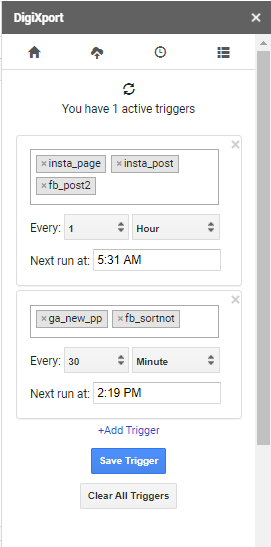NOTE: This feature has been currently removed. Kindly use the normal scheduler.
Scheduling triggers will help you schedule different queries with different time frequencies.
NOTE: Currently, the supported data sources for scheduled triggers are:
- Google Ads
- Google Analytics
- Google Analytics 4 (GA4)
(Rest will be added soon)
To get started, click on Add Scheduling Triggers on the third tab. Once done, you can authorize Google Sheets. (You can even authorize google sheets by clicking on “Add accounts“.
IMPORTANT: Make sure to Authorize the Google Sheet with the same email as you’re using the addon.
Once authorized, you can
- Click on +Add triggers
- Select Queries and the Scheduling frequency.
- Select Next Run (Time)
- Click on Save Trigger.
Once saved, you can see the trigger is active and you can see the queries getting executed around mentioned time. To check the status of the imported queries, check the Saved_Queries sheet‘s Status column.
IMPORTANT: There may be a delay of 5-10 min at the scheduled time.
Also, make sure the NEXT RUN time is in the future. If the current time is 3:00 PM and you select NEXT RUN as 2:00 PM, the query will be executed the next day at 2:00 PM.
Edit Trigger: You can click on the edit trigger to edit the settings of the query and then click on Save Trigger to save it.
Clear All Triggers: You can even delete all the scheduled triggers by clicking on this button.
Refresh Icon: You can click on the refresh icon at the top to get the latest query list in the dropdown, the no. of triggers scheduled, and the NEXT RUN of each trigger.
IMPORTANT: You cannot use the old scheduler if you’re using this one. Once you add scheduling triggers here, your old scheduler will stop. (If it is active)