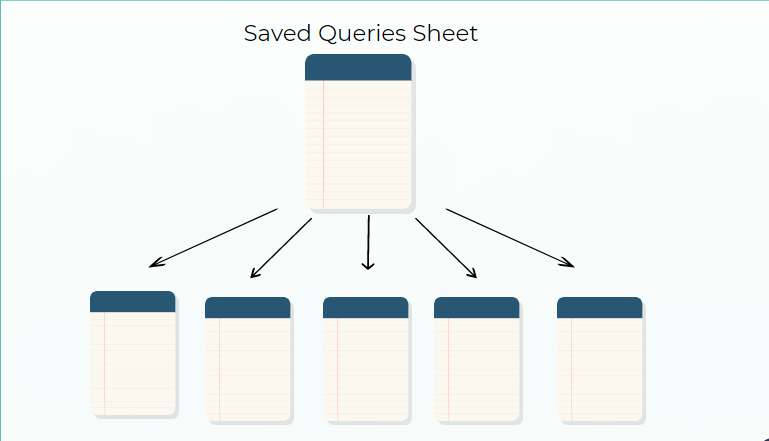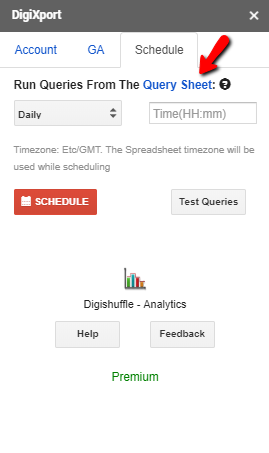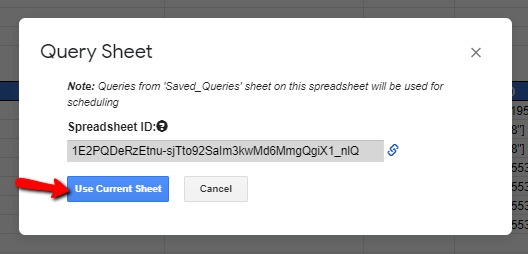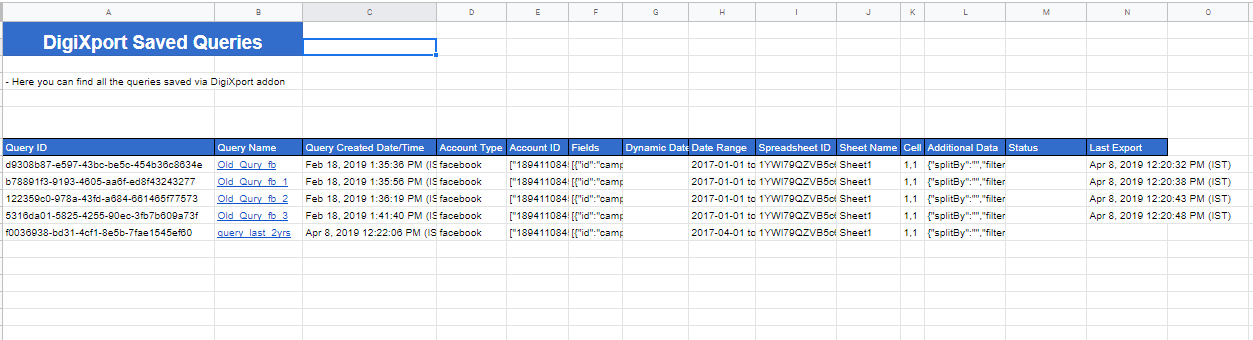What is Query Sheet in DigiXport?
These QUERIES will be used for Importing Data & Scheduling Reports.
The queries from the query sheet will be used when
- You want to edit queries.
- You want to run them manually.
- You want to schedule them.
If the queries are turned off, they won’t be used in any of the above situations.
How to assign a Query Sheet in DigiXport?
To assign a particular spreadsheet as the “Query Sheet”, simply follow the below steps:
- Go To AddOn > DigiXport > Assign Query Sheet.
Or
To assign another spreadsheet as the Query Sheet, simply open that spreadsheet & follow the above process.
By Default: Whenever the user saves the query for the first time, the ‘Saved_queries’ sheet is created within the current spreadsheet & is assigned as the Query Sheet.
Note: Make Sure To Format The Whole Sheet As “TEXT”. (Done by default)
Can we assign different Query sheet (saved_queries sheet) for different spreadsheets?
As of yet no. But we will be implementing that feature in the future.
What are the Columns in Saved Queries Sheet?
Query Sheet mainly will contain the following columns:
Query ID
It is a randomly generated string used for the identification of queries. It is editable (You can change it some other string which should be unique. It won’t affect the query data import).
Query Name
It is the name used while saving the query. It is editable (You can change it to some other valid names & it won’t affect the query data import).
Query Created Date/Time
It represents the date/time when the query was created.
Account Type
It represents the type of account (or data source).
Account ID
It is simply the collection of accountID of the particular data source in the saved query.
Fields
The columns to be exported for the specified data source.
Dynamic Date
The dynamic date range for the imported data. the values are last_Xd, last_Xm, etc. This field will be used to compute a new date range and will override the date range column.
Date Range
The static date range. For eg: 2022-01-01 to 2022-01-31
Spreadsheet ID
The spreadsheet Id where the data will be imported. It is editable (You can manually replace it with other spreadsheet ids)
Sheet Name
The sheet name where the data will be imported. It is editable (You can manually replace it with other sheetname.)
Cell
The Cell is where the data will be imported within the sheets. It is editable (You can manually replace it with other cell.)
Additional Data
It contains all the other additional settings. You can check here for more details.
Status
The status represents if the query executed or failed for any reason.
Rows
The no. of rows exported per query.
Execution Time (sec)
The time taken for the query execution.
Last Export
The recent date/time when the query was exported.
On/Off
If checked, the Query is available for
- Editing
- Scheduling
- While using Test queries.
The following columns will be updated after the query is executed.
- Status
- Rows
- Execution Time (sec)
How To Edit/Delete/Duplicate Queries?
You can edit/delete/duplicate any query row directly in the sheet.
You can even change the Query Name/ID Or The SpreadsheetId/Sheet Name/Cell. (If sheet name is not found, a new sheet will be created with that name)
But the recommended way is to go to third tab and click on Duplicate/Edit queries Or use a quick edit button.
To verify the newly created query, simply click on Test Queries in the last tab. The queries will be scanned for any errors & if found, will be reflected in the status column.