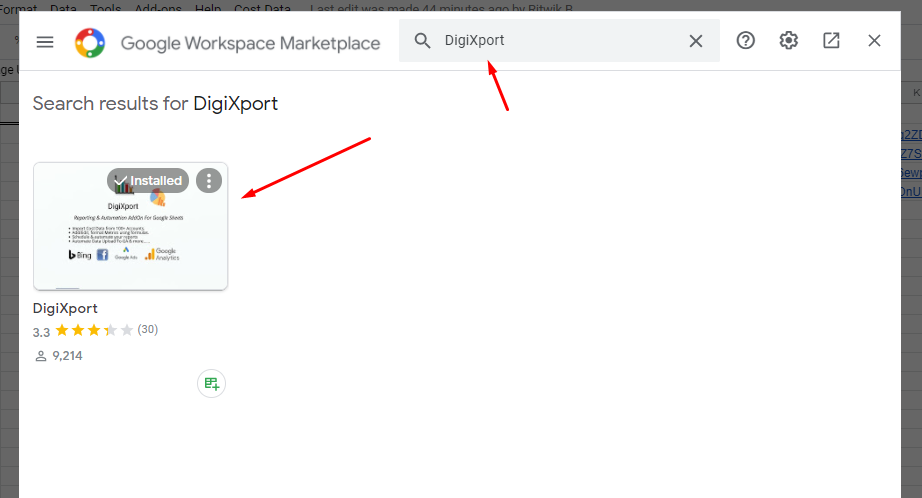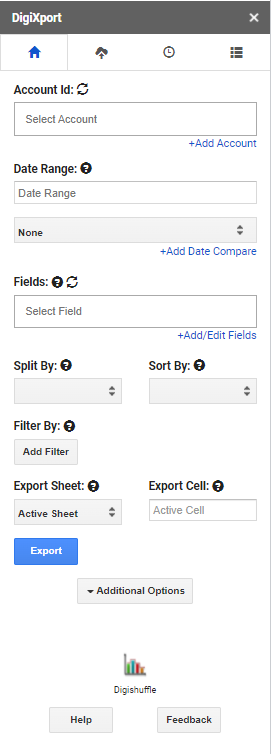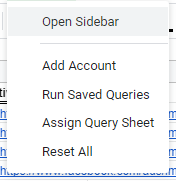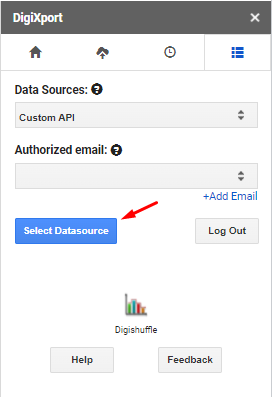How to install the DigiXport addon?
You can click the link here to download the DigiXport addon Or follow the below steps:
- Open Google Spreadsheet.
- Go To AddOns > Get AddOns > Search For DigiXport
- Install The AddOn.
How to run the DigiXport addon?
- Once the addon is installed, Go To AddOns > DigiXport > Open SideBar
- The sidebar will open as shown below. Now, You will have to authorize the ad accounts to populate the Account Id dropdown.
- Then the next step would be to click on +Add Account Or simply Go To DigiXport > Add Account.
- If you want to select Custom API data source, you can simply click on the last tab > select custom API and click on select data source.
What to do if you encounter any error while installing the DigiXport addon?
- If you see an error saying “drive.google.com refused to connect” when you open the addon, you an simply login via a single account in your browser. Check here for more.