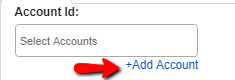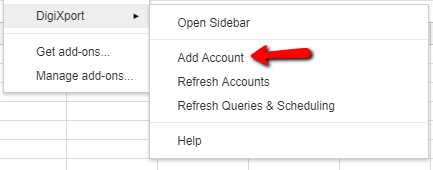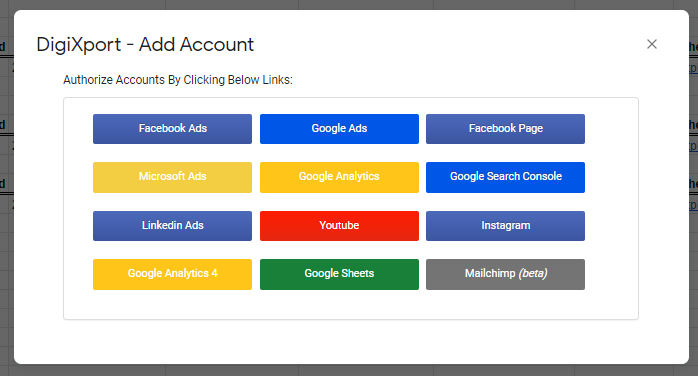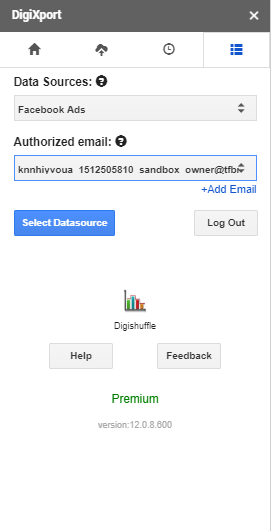The data sources available in DigiXport are as follows
- Facebook Ads
- Facebook Page
- Instagram Ads
- Google Ads
- Bing Ads
- Google Analytics
- Google Analytics 4
- Search Console
- LinkedIn Ads
- Taboola Ads
- Pinterest Ads
- Snapchat Ads
- YouTube
- Mailchimp
- Shopify (premium plan only available via Shopify payments)
- WooCommerce
- Custom API
NOTE: Shopify merchants should Install the addon via Shopify App Marketplace & the payments for the premium plan will be processed inside the Shopify admin only.
How to Authorize the data source in the DigiXport?
- After the successful authorization, you’ll be redirected back to the google sheet.
- The addon will reload and you’ll now be able to see the populated account list in the Account Id dropdown.
Once the account ID are populated, you start importing data to google sheets.
How to change the data source in the DigiXport?
- To change the data source, you can simply click on the last tab & select the data source.
What to do if we don’t see the accounts in the ad account dropdown?
If you DON’T see some or all of your accounts, do the following
- Check if you have the access to the missing accounts for the email Id.
- Try clicking on the Refresh icon on the top of account id field.
- Try re-authorizing the ad account & re-opening the addon.
If the problem still persists, contact [email protected]