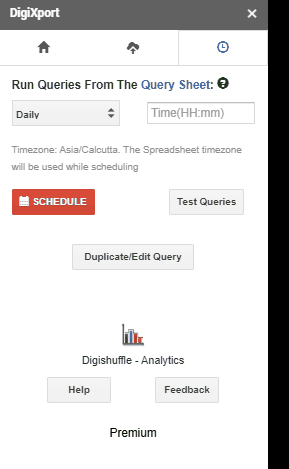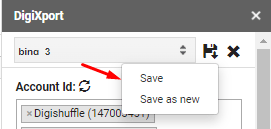In this article, we’ll look at how you can edit existing queries and create new ones.
How to Edit Or Duplicate queries in DigiXport?
You can open the duplicate/edit saved queries panel by:
- Clicking on “duplicate/edit query” in the scheduling tab in the addon Or
- Simply select the output data’s header cell (or query row in saved queries sheet), click on edit query option.
Once clicked, the queries saved in the query sheet will be loaded in the dropdown.
Now, you’ll have 2 options in the new navbar.
- Save: It will help you save & replace the selected query.
Save as new: It will duplicate the query saving it on a new row in saved_queries sheet. - Close: It will revert to the home navigation bar.
NOTE: It will not check if the fields are compatible for the export. To check the compatibility, simply click on “Export“.
Some Useful Tips:
- You can even save the query with the same names & later edit it in the query sheet. This won’t affect the query execution part.
- You can use the save option, if you have already checked the combination of the fields are correct.
- To import the queries, simply click on test queries.