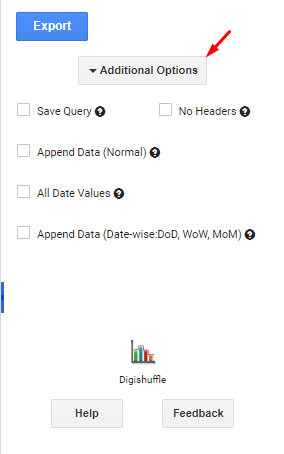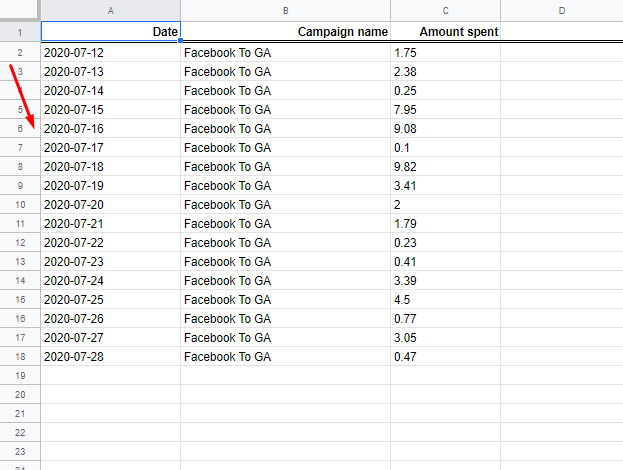At the bottom of the DigiXport addon, you can find Additional Options link. Once you click it, you will find more options where you can manipulate the output data.
Additional Options:
#1 Save Query:
You can enable this check box to save the configuration of the report. Make sure to input unique query names for each query.
Once you import the data, the Query row is generated & saved in the ‘Saved_Queries’ sheet. This Query ID can be used for scheduling.
You can learn more about the saved queries here.
NOTE: Query will not be saved if it encounters any error.
#2 No Headers:
Enabling it will remove the headers row from export.
For Eg: If you want to use custom headers, you can preformat the heading line & import the data from the cell 2,1 with No Headers checked.
#4 Append Data (Normal):
Once Enabled, Data will be imported after the last row. (Headers will not be included)
You can use append data if you DON’T want to delete the existing data in the sheet & just append the new rows.
NOTE: This old data along with the new data might contain duplicate rows. If you want to have unique data rows or want DoD, WoW, MoM data, you can use Append Data (Date-wise).
#5 All Date Values:
Normally when you can output the data for a date range, you might miss out on the rows having 0 spent. To counter that, you can check All Date Values, to get all the rows for date ranges (split by Day/Week/Month) along with dates with 0 spent.
#6 Append Data (Date-wise) (Previously Create Database):
This feature enables you to create unique date-wise data import. You can use it to import every data point (date-wise) from the respective data source.
To enable this feature, you’ll need to
- Include the “date” field in the fields section.
- Sort it by “date” (or any date related field)
You can now schedule the query.
The test output is as follows:
For detailed information you can check the setup here.
USAGE:
- The output data can be used in Looker studio (data studio)
- It can used for creating pivot analysis
- It can also be used as a storage.