Let’s say you’re using an email [email protected] and you have around 10 saved queries.
Now, you have changed your plan to another email [email protected]. (Check here to how to change a email no premium plan)
Steps to Transfer Queries
- Go To the Spreadsheet where you have “Saved_Queries” sheet. Then click on Extentions > DigiXport > Assign Query Sheet. Then click on “Use Current Sheet”.
- Then you can authorize all the accounts with the data sources of your saved queries.
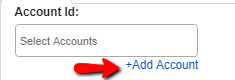
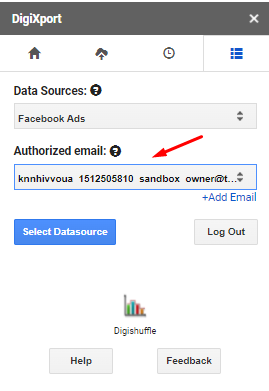
- Make sure the new email has access to your destination sheet of your saved queries.
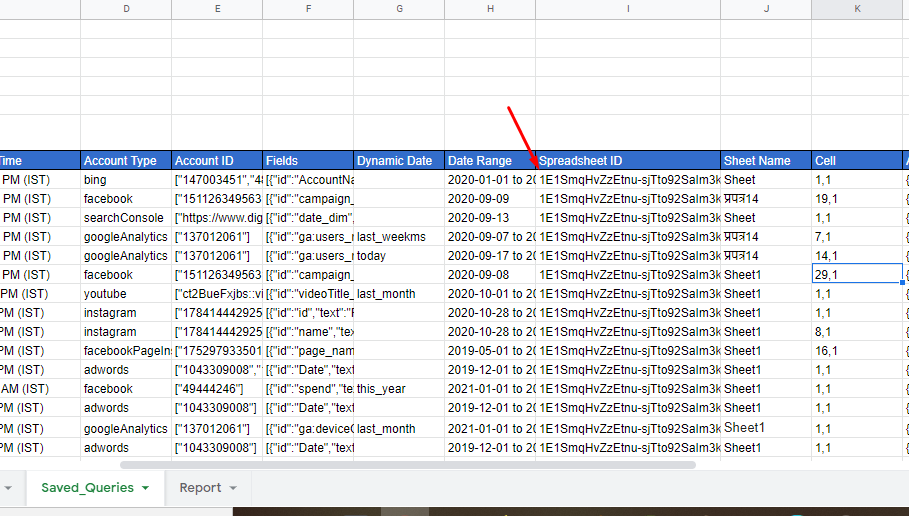
Then you can do now is try to manually import the query.
Once done, you can check the status column in the saved_queries sheet.
Handling Errors
Now if you see Act-> XXX not authorized or similar error. You can follow the below steps.
- Go To saved_queries sheet.
- In The L (Additional Data) column, you can change the value of authEmail to your current new email. (Or the email which you have authorized for that account).
EG: Let’s say, you’re using your new email [email protected] and then you authorize the Facebook Ads data source with [email protected]. Then you should enter [email protected] as authEmail.
You can find the authEmail parameter as shown in the image below.
Once done, you have successfully transferred the queries to another email.