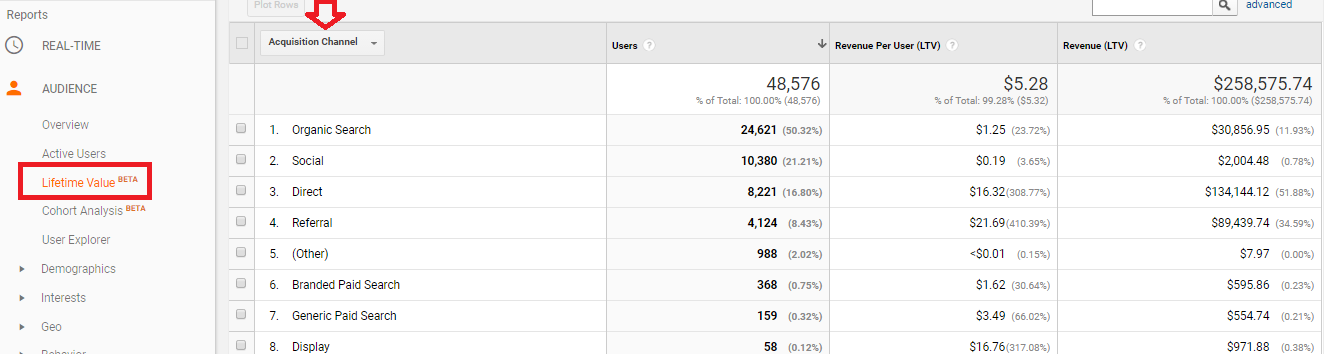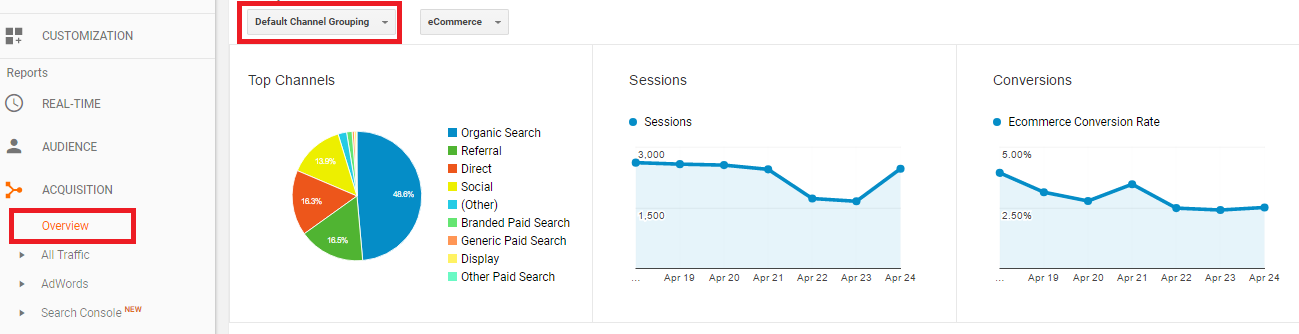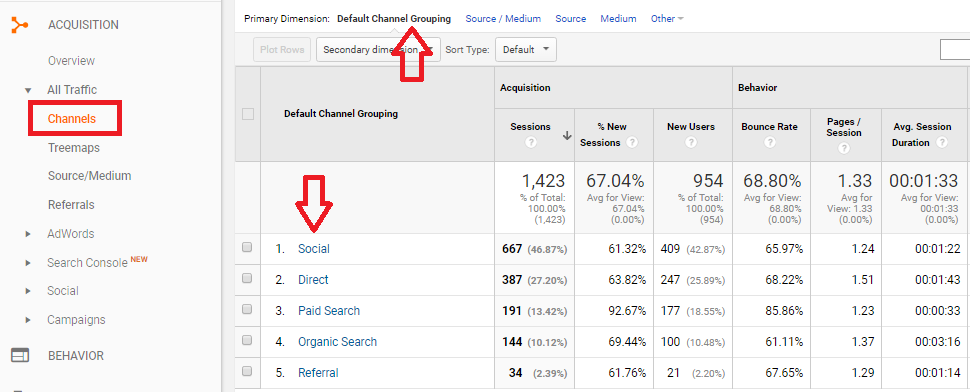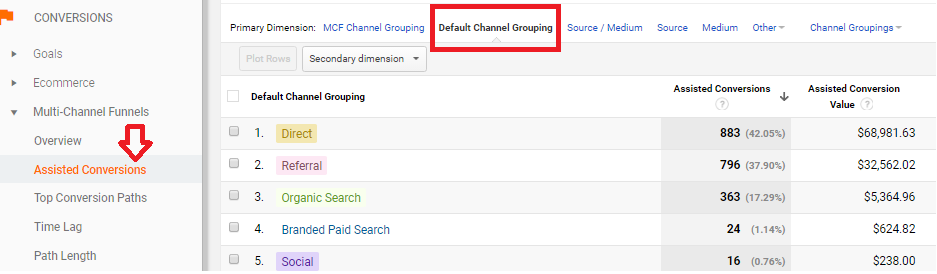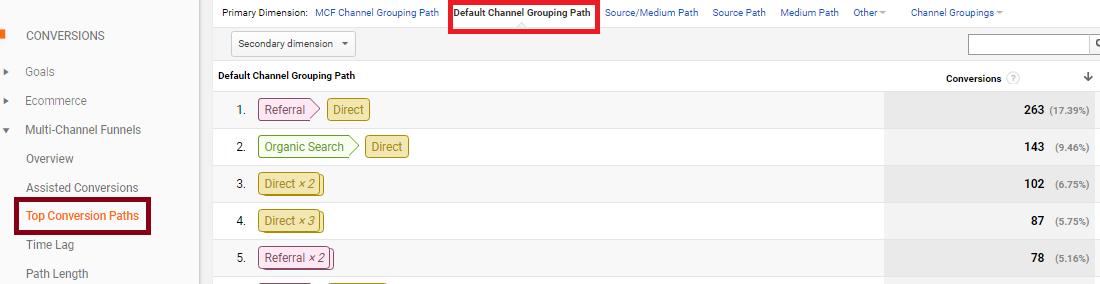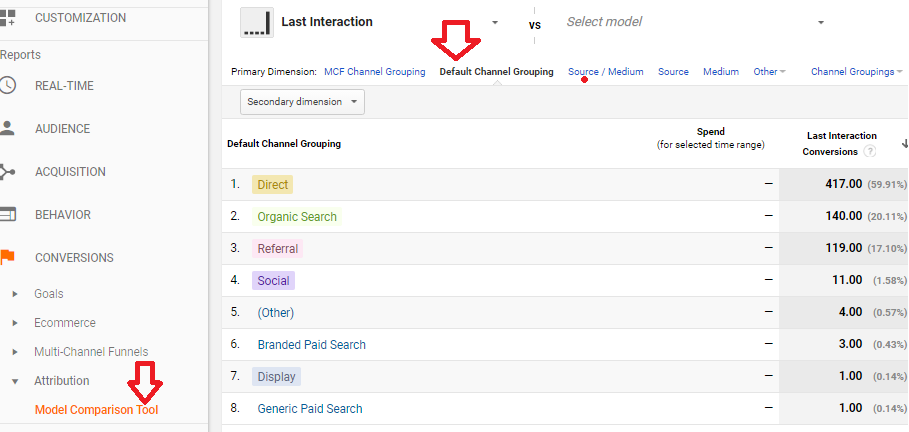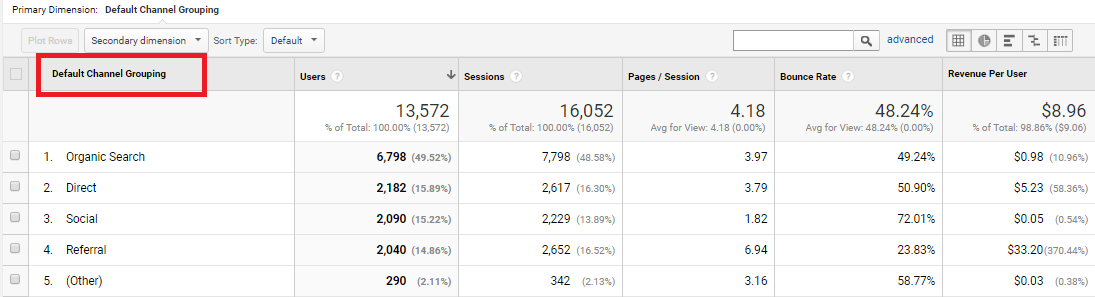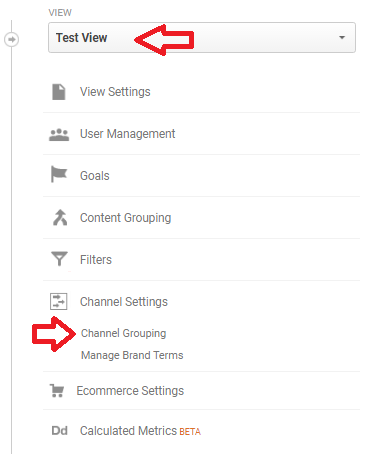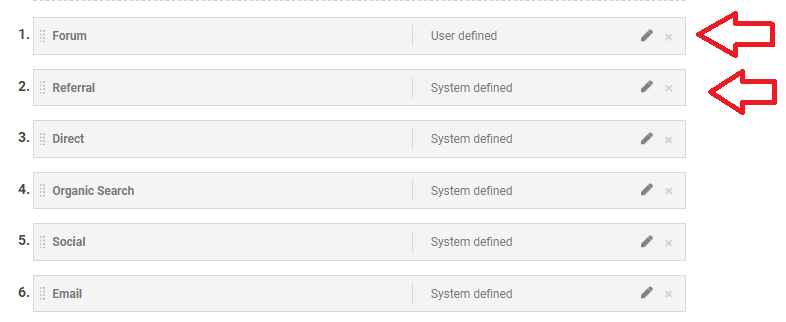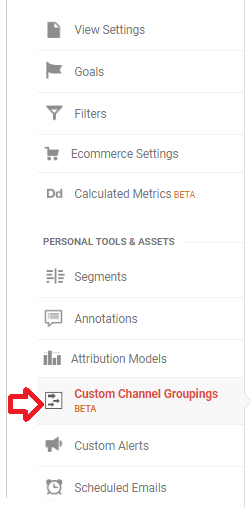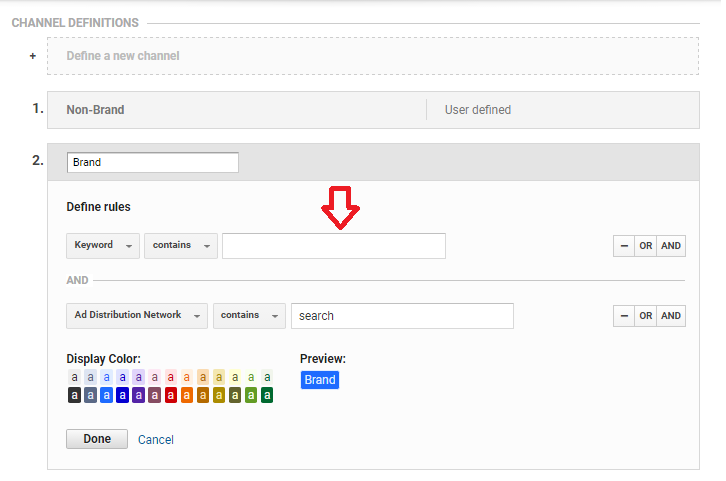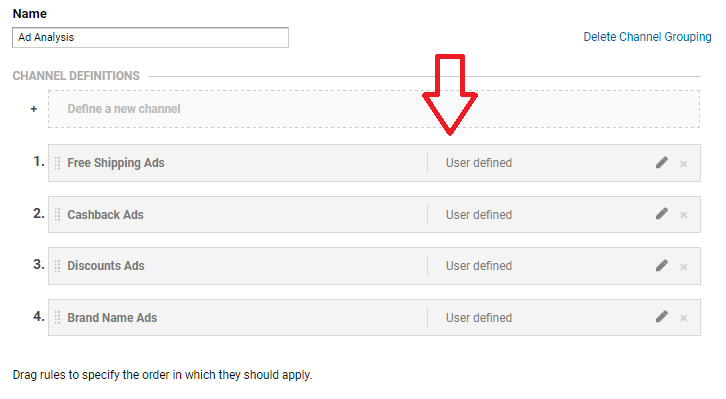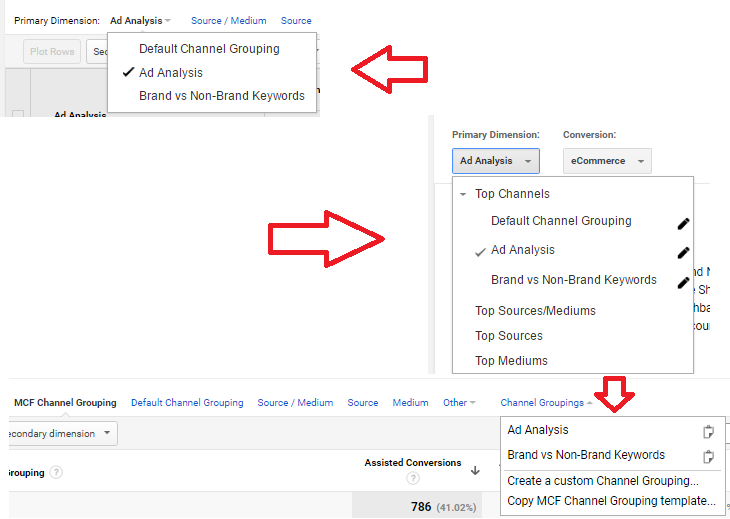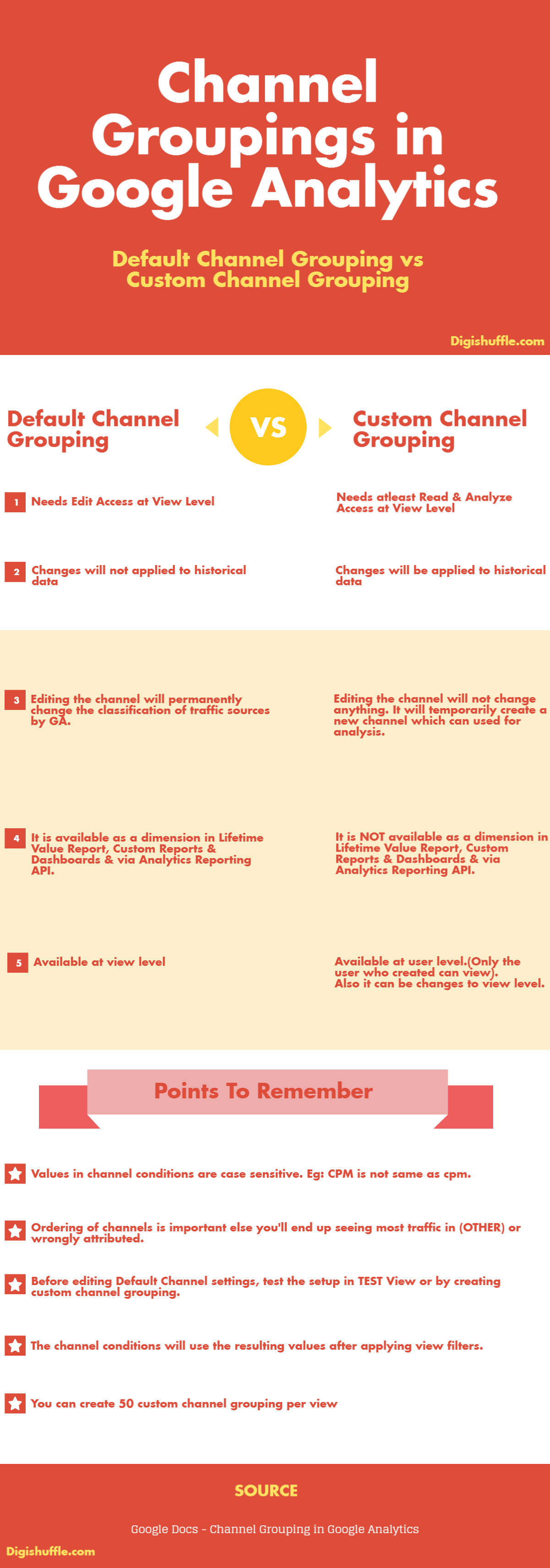Last Updated on September 4, 2017 by Ritwik B
This guide would be useful for someone who is looking at creating / editing Default & Custom channel groupings in google analytics.
We’ll be looking at some of the answers to the questions like.
- What is a Channel in google analytics?
- What is Default Channel Grouping?
- How to create/edit Default Channel grouping?
- What is Custom Channel Grouping?
- How to create/edit Custom Channel grouping?
- Which reports shows the default & custom channel grouping?
- Default vs Custom Channel Groupings
What is a Channel in Google Analytics?
In Google Analytics,
Channel can be defined as the cohort of traffic sources having a certain property.
You can create a channel using some of these following properties like:
- Source
- Medium
- Campaign
- Keyword
- Search Query
- Query Type – Brand, Generic, Other
- Ad Group
- Ad Content
- Ad Format
- Ad Distribution Network
- Destination, Display & Landing Page URL
- Placement Domain
- Placement Type – Automatics & Manual
- Source / Medium
- System Defined Channels
- Custom Dimensions
Default Channel Groupings – Google Analytics
1.) What is Default Channel Grouping?
Default Channel grouping is the pre-defined group of channels by google. They are also called as System defined channels.
Most of these channels are defined using ‘Medium’ property.
These System Defined Channels are:
- Direct Channel
Definition –
Medium exactly matches none.
OR
Source exactly matches direct AND
Medium exactly matches (not set)
- Organic Channel
Definition –
Medium exactly matches organic.
- Social Channel
Definition –
Medium matches regex ^(social|social-network|social-media|sm|social network|social media)$.
OR
Social Source Referral exactly matches Yes
- Email Channel
Definition –
Medium exactly matches email.
- Referral Channel
Definition –
Medium exactly matches referral.
- Paid Channel
Definition –
Medium matches regex ^(cpc|ppc|paidsearch)$
AND
Ad Distribution Network does not exactly match Content
- Affiliates Channel
Definition –
Medium exactly matches affiliate.
- Other Advertising Channel
Definition –
Medium matches regex ^(cpv|cpa|cpp|content-text)$.
- Display Channel
Definition –
Medium matches regex ^(display|cpm|banner)$
OR
Ad Distribution Network exactly matches Content
Note: All the values are case-sensitive. Eg: Medium cpm is not same as CPM.
2.) Where are the Default Channel Grouping reports in Google Analytics?
We’ll look at the default channel reports in google analytics
- Go To Audiences > Lifetime Value
- You’ll find Default Channel Grouping as the acquisition channel. (Not available in Custom Channel Gropings)
- Go To Acquisition > Overview
- You’ll find Default Channel Grouping as primary dimension by default.
- In Acquisition > Channels
- You’ll see Default Channel Grouping as the primary dimension.
- Also, In Multi-Channel Attribution Reports > Assisted Conversions, you can select Default Channel Grouping.
- In Multi-Channel Funnels > Top Conversion Path, you can select Default Channel Grouping.
- In Attribution > Model Comparison Tool, select Default Channel Grouping.
- You can also use Default Channel Grouping in Custom Reports. (This functionality is not available for Custom Channel Grouping)
3.) How To Create/Edit channels in Default Channel Grouping?
Editing the Default Channel Grouping will permanently change the channel data classification by GA.
- Go To Admin > View > Channel Settings > Channel Grouping. (It is highly recommended to try in TEST View)
- I have created a new channel called forum for the forum referral traffic.
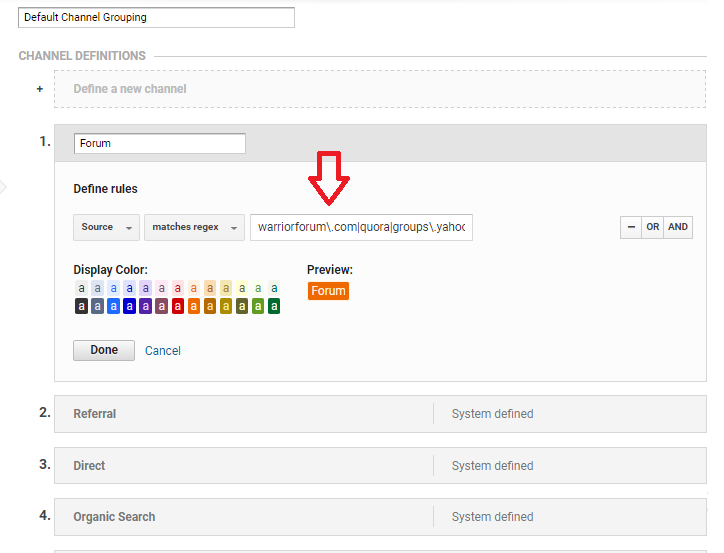
- The ordering of channels is important as the data is filtered from the top to bottom channel conditions.
- When trying to define new channels, place them at the top.
- Past data will not be affected & new data will be available only after the setup.
Summary
Some points to remember before editing default channel grouping –
- You will need Edit Access to add/edit Default Channel Grouping.
- It is highly recommended to test the setup in TEST VIEW or using custom channel grouping.
- Editing Default Channel Grouping will permanently change the way analytics classifies traffic sources at the view level.
- The changes would not be applied to historical data.
- The Order of channels is Important as the traffic data will get filtered from top to bottom.
- You can use Default Channel Grouping as Dimension in LifeTime Value Reports, Custom Reports, Dashboards & also in Analytics Reporting API. (not available in Custom Channel Groupings)
Custom Channel Groupings – Google Analytics
In Custom Channel Grouping you can create your own channels by using the above properties. There are no pre-defined channels as in default channel groupings.
1.) How To Create/Edit channels in Custom Channel Grouping?
- Go To Admin > View Section > Custom Channel Grouping
- Create New Channel Grouping.
- Input channel conditions.
- Make sure the order of channels is proper.
- Click Save.
Scenario #1
Create Brand vs Non-Brand Keywords channel in Custom Channel Grouping.
- Create a Brand channel with keyword contains ‘brand name’ & its variants.
- Create another Non-Brand channel with keyword does not contain ‘brand name’ & its variants.
Scenario #2
Create Ads channel in Custom Channel Grouping.
- Here I have simply created channels according to ad headlines.
Eg: Ad content contains discount, cash back, etc.
- Click Save
2.) Where are the Custom Channel Grouping reports in Google Analytics?
The Custom Channel grouping Report are available in the same location as default channel grouping (except Lifetime value reports, Custom Reports & Dashboards).
You’ll get a dropdown in place of default channel grouping. You’ll find these reports-
- In Acquisition > Overview
- In Acquisition > Channels
- In Multi-Channel Attribution Reports > Assisted Conversions
- In Multi-Channel Funnels > Top Conversion Path
Summary
Some points to remember for creating custom channel grouping –
- Custom Channel Grouping are safest to experiment with. You can even test your setup with custom grouping before editing Default channel grouping.
- The changes would be applied to historical data & will not affect the permanent classification of traffic sources.
- Custom Channel groupings are available at user level but can be changed to view level.
- You can create max 100 channel grouping per user & 50 per view.
- The Order of channels is Important as the traffic data will get filtered from top to bottom.
- Custom Channel Grouping CANNOT be used in LifeTime Value Reports, Custom Reports, Dashboards & via Analytics Reporting API.
Default Channel Grouping vs Custom Channel Grouping
You can download the following infographics which will help while creating editing channels in google analytics.
More Articles:
How To Setup & Debug Facebook Pixel Code – Google Tag Manager – Step by Step Guide
10 Incredible Ways to Analyze High Bounce Rate – Advanced Guide