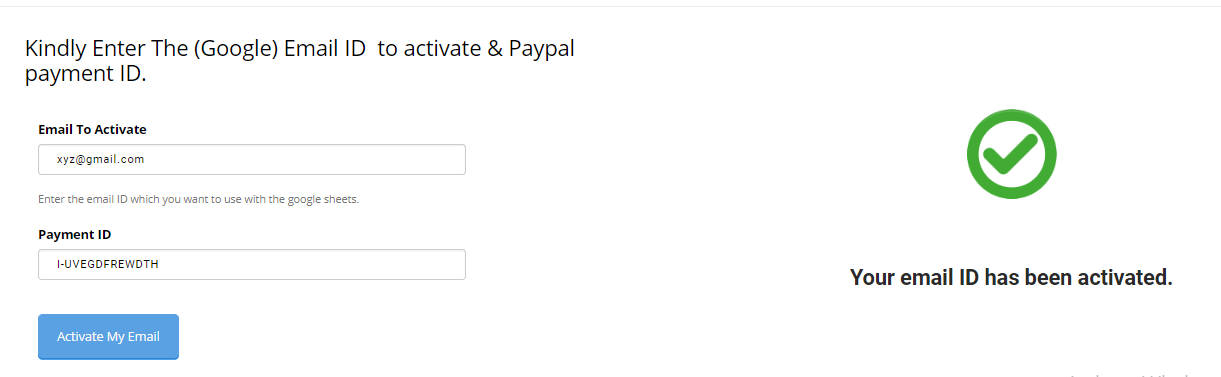Why DigiXport ?
A Must Tool For Marketing Agencies, Marketers, Freelancers, Campaign/Digital Managers, Digital Business Owners
Connect With Multiple Data Sources
Now connect with multiple data sources with a single click. Check the documentation for the supported data sources and the list of dimensions and metrics.
Save 40-60% Of Your Reporting Time & Monitor 100+ Accounts At Once.
Monitor your important metrics such as spent, CPAs, CPCs, Conversions, etc across 100+ ad accounts for multiple data soutces.
Schedule Queries To Automate Your Reporting Process
Export multiple reports with different frequencies by using the scheduling feature. You can import multiple reports on multiple sheets
Monitor metrics using Email Alerts
Monitor any metric changes by settings up an email alert for saved reports.
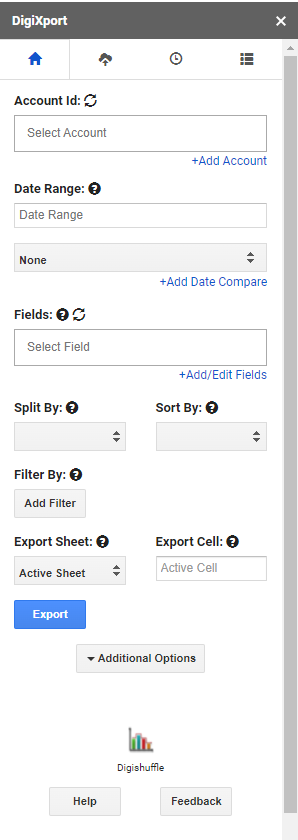
Features
Take A Look At DigiXport's Exclusive Features
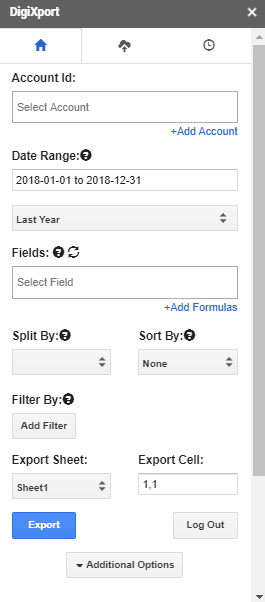
Import data from multiple data sources such as Facebook Ads/Page, Microsoft Ads, Google Ads, GA4, Search Console & more in the Google Sheets.
Save Your Reporting & Analysis Time!!
- Get started by authorizing your ad accounts & importing Ad Account’s data in sheets with a click of a button
- Save your time on reporting in a cost-effective way.
- Check here for list of all data connectors
Import Multiple Accounts At Once.
Manage Multiple Ad Accounts? No Problem. Import Data For Multiple Accounts in seconds
- Select multiple accounts across various data sources with a click.
- Import data in different sheets for each account.
- Save & Schedule your reports for multiple accounts.
Use Custom API to import data from any data source on the web
Want to get data from a particular data source? Switch to Custom API.
- Setup REST API queries for any data source.
- Fetch the data using GET requests.
- Use POST/PATCH/DELETE queries to update the data on the particular data source.
- Save & Schedule your Custom API reports.
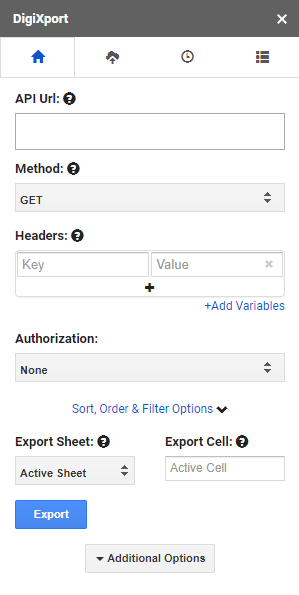
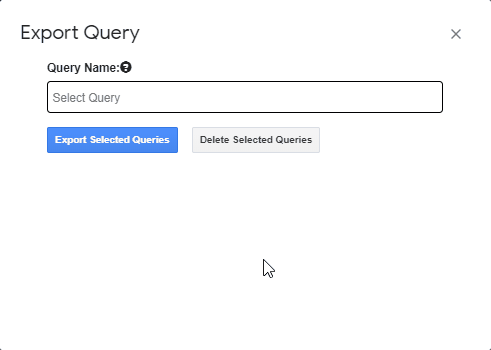
Save & Export Multiple Queries in sheets when offline
Auto-Update Your Data By Scheduling Your Reports.
- Create/Duplicate/Edit/Delete Your Queries with a click.
- Schedule your queries with various scheduling frequencies.
- Keep your data updated.
Use Add/Remove Fields Feature To Add Columns To The Data In Your Desired Format.
Import The Data like Currency, Date, Text & more In Different Formats. Perform Operation On Existing Columns To Create New Columns In The Output Data
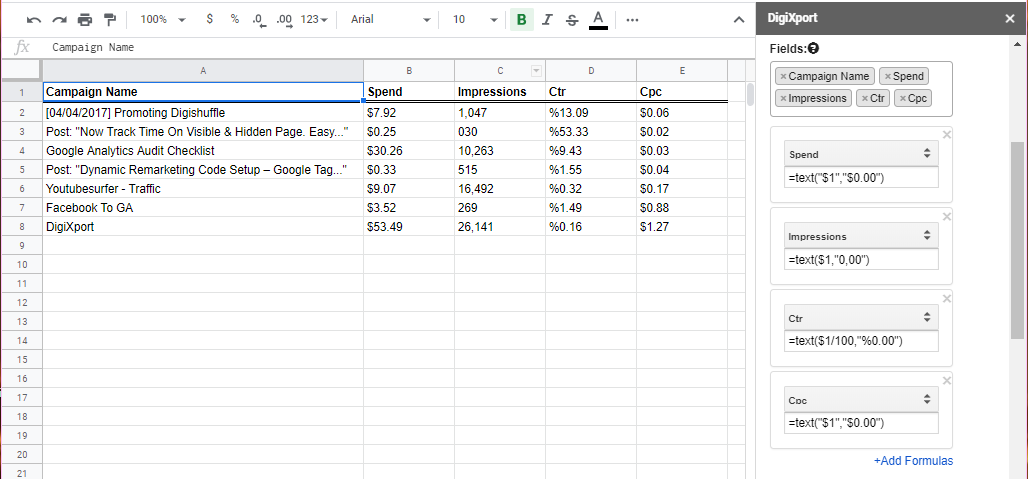
Use Email Alerts Feature To Send an Email via various trigger conditions
Email alerts will help you monitor changes in metrics such as spend, clicks, impressions & more…. Easy setup & get started in no time.
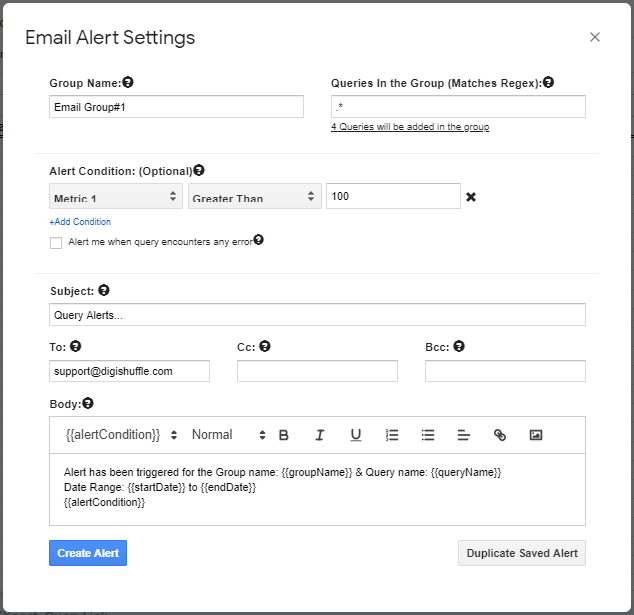
DigiXport Stats & Reviews
We're just getting started. So Hurry Up.!!
Simple Pricing
Premium Plan For DigiXport Comes With 5 Days Of FREE Trial Period.
No Complicated Pricing. Simply one price with all the features unlocked.
Free
Connectors: All (Check here for list of all data connectors)
Accounts per Data source: Unlimited
No. of Accounts that can be imported at once: 1
Custom API: Get or update data from any datasource using API
Data Export Limit: 100 Rows / Query (Report)
Queries (Reports) / day: Unlimited Queries / Day*
Scheduling Query (Report) Limit: 0
Email Alerts
Queries that can saved: Unlimited
Queries that can imported: 1
Query Scheduling Frequency: None
Support via Email or Chat
Premium
Connectors: All (Check here for list of all data connectors)
Accounts per Data source: Unlimited
No. of Accounts that can be imported at once: Unlimited.
Custom API: Get or update data from any datasource using API
Data Export Limit: Unlimited Rows / Query (Report)
Queries (Reports) / day: Unlimited Queries / Day *
Scheduling Query Limit: Unlimited
Email Alerts
Queries that can be saved: Unlimited
Queries that can imported: Unlimited
Query Scheduling Frequency: Hourly, Daily, Weekly, Monthly
Support via Email, Chat or Call
We Accept Credit/Debit Via Stripe, Paypal & Razorpay Gateway
Payment Options
Payment will only be made after the trial period ends
How DigiXport Compares Itself To Other Tools?
DigiXport Provides Flexibility & Timely Support
Here’s what the problem is:
FAQs
What do you mean by Scheduling Query Limit & Data Export Limit?
The Scheduling Query limit is the number of reports which run automatically when user is offline & Data Export Rows are the no. of rows imported per Query to the sheet.
Free: Users can save & schedule only 1 query & only the first 100 rows are imported to the sheets. (so the limit is 100 data rows per import)
Premium: Users can schedule unlimited queries where all the rows are imported without any limitation
Do You Have A Trial Period?
Yes. We Have a 5 Day FREE Trial Period.
How To Get Access On The Email ID?
After the payment/subscription is successful, you can enter the
- Email ID (to activate) &
- Payment ID
in the form to activate your account.
After the Email ID is activated, re-open the addon & you’re good to go.
Also, you can mail to [email protected], use the Chat or Contact Form to change the email ID.
I want to activate multiple emails, How Can I Get Access To All?
You can choose the agency plan which is mentioned on the page here.
What All Connectors Are Available?
You can check here for the entire list of data sources for DigiXport.
How To Use DigiXport?
Install The Add-On > Authorize your Facebook, Bing Ads, Google Ads Or Google Analytics Account > Start Exporting Ads Data in Sheets. Check Here for more.
How Can DigiXport Help Me?
It can mainly used for
- Reporting & Analysis.
- Creating Dashboards in Data Studio by integrating it with Sheet Data.
- Uploading Bing, Facebook Data to Google Analytics.
That’ll help you
- Save Your Reporting Time.
- Analyzing Data in sheets
- Importing Ads data to Data Studio
- Importing Ads Data To Google Analytics
- & more…
How To Cancel The Subscription?
For credit/debit payments via Stripe, you’ll be provided a link to the billing portal, where you can update the billing information, cards, update/cancel plan and more…
For paypal, you can cancel your subscription anytime & it can be done from your side.
- You can log in to your PayPal > Click on Pre-approved payments > Click Cancel.
Also, you can mail us: [email protected] Or use the live chat to cancel the subscription.
No questions asked during cancellations.
Where to ask any questions related to addon?
You can post any queries related to addon on
- Live Chat
- Contact Page
- Mail us at [email protected]
- Our support forum.
Do You Provide Refunds?
Currently, We Don’t.
We provide Trail period so that it can help you decide if it is a right fit.
Which Payment Gateways Do You Use?
We Currently Use Stripe, Paypal & Razorpay
Still Have A Question?
Feel free to use any of the methods below to reach us
| Post Your Question In Our Support Forum |
| Use our website live chat |
| Use the Contact Us form. |
| Email us directly at [email protected] |