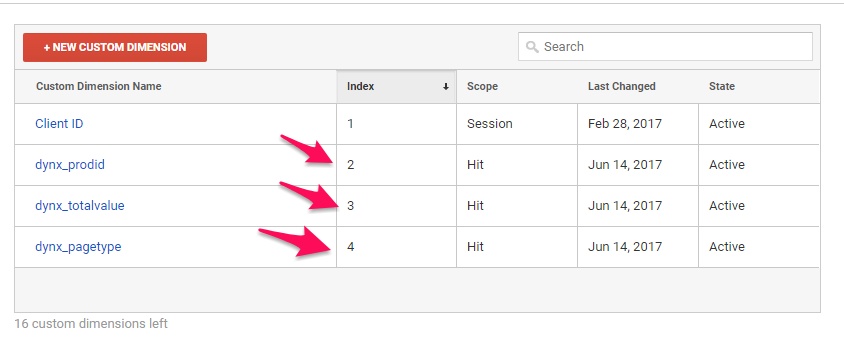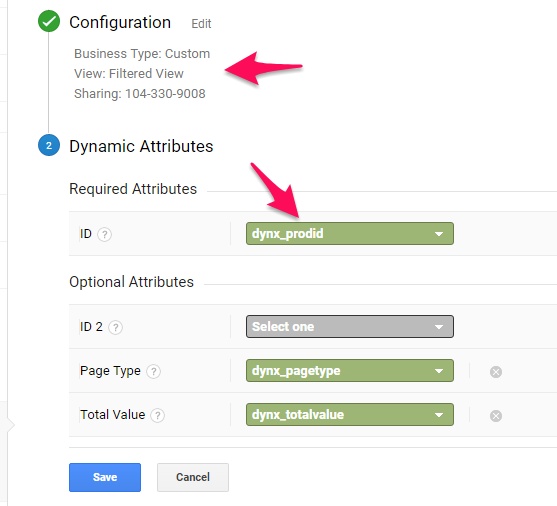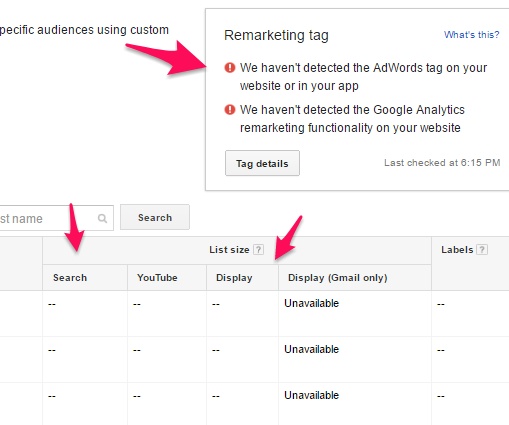Last Updated on June 14, 2017 by Ritwik B
Dynamic Remarketing Code Setup Methods
Kindly Check Adwords Dynamic Remarketing: Complete Setup Guide For Part – 1 of dynamic remarketing setup.
where I have explained
- How To Link Adwords & Analytics accounts?
- How to Preview Dynamic Remarketing Ads?
There are various methods to implement dynamic remarketing. Here is the hierarchy of most of the methods used.
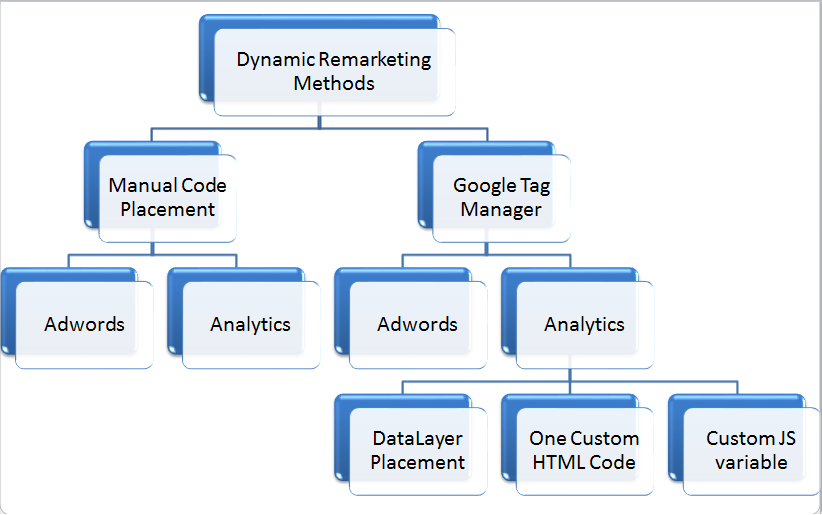
We will be looking at Manual Code Placement —> Analytics method to implement dynamic remarketing.
Dynamic Remarketing using Analytics – Non-GTM Method
Step 1:
- There are 3 custom parameters in any business type, they are
- ID [Required]
- Page Type [Optional]
- Total Value [Optional]
- These parameters are used as a condition to create remarketing list in Adwords.
- You can implement them in any business type.
- In Analytics, go to Property > Custom Definition > Custom Dimensions.
- Create 3 Hit level dimensions, (can name anything)
- dynx_prodid
- dynx_pagetype
- dynx_totalvalue
Step 2:
- Go To Property > Audience Definition > Dynamic Attributes.
- Create dynamic attribute linking.
- Verify the business type, AdWords linked account.
- Assign the custom dimension created in Step#1 to respective attributes.
- You can also assign only ID attribute.
Step 3:
- You can add the new line ‘ga(‘set’, ‘dimension[X]’, [value])’ in the analytics code. (replace the [x] & [value] with respective dimension index & value).
- You can add this code on product_pages, search_results_pages, product_listing_pages, etc . (replace the proper values in dimensions)
- Replace your analytics code as follows. Eg: product_page
<script>
(function(i,s,o,g,r,a,m){i['GoogleAnalyticsObject']=r;i[r]=i[r]||function(){
(i[r].q=i[r].q||[]).push(arguments)},i[r].l=1*new Date();a=s.createElement(o),
m=s.getElementsByTagName(o)[0];a.async=1;a.src=g;m.parentNode.insertBefore(a,m)
})(window,document,'script','//www.google-analytics.com/analytics.js','ga');
ga('create', 'UA-XXXXX-YY', 'auto'); // Insert your GA Web Property ID here, e.g., UA-12345-1
//////////// New lines Added////////////////////
ga('set','dimension2','12345'); // REQUIRED Item ID value, e.g., 12345, 67890
ga('set','dimension4',’product_page’); // Optional Page type value, e.g., home, searchresults
ga('set','dimension3','699.95'); // Optional Total value, e.g., 99.95, 5.00, 1500.00
///////////////////////////////////////////////
ga('send', 'pageview');
</script>
- If you want to track Add To Cart, Remove From Cart, Button Click, etc, you can use
ga('send', 'event', 'Click', 'Add To Cart');Note: Make sure you have implemented the ga set command on pageview where events are tracked.
- If your pageview code does not contain ga set command. Use
ga('send', 'event', 'Click', 'Add To Cart', { 'dimension2': 24.99, 'dimension3': 699.80, 'dimension4' : 'product_page' });
Step 4:
- Keep an eye on Adwords > Shared Library > Audiences. Check if the
search& display audiences are getting filled. - You’ll see an error for 2-3 days until the data gets populated via analytics. So ignore it.
- Check here if the error persists.
https://support.google.com/adwords/answer/7287994?hl=en
Conclusion
- You can implement the above process for any business type.
- IDs passed in the code should match the ID column.
- You can get error messages if Ids don’t match the Ids in Feed.
- Keep an eye on the display audiences list.
More Articles:
Adwords CPA Scanner – Analyze & Reduce High CPAs in Seconds.
Adwords Advanced Automated Reports – Daily/Weekly/Monthly
Time On Visible and Hidden Pages – Google Analytics
4 Mistakes To Avoid While Starting Digital Marketing Campaigns.